What does remote IT support do?
Remote IT support software involves providing technical assistance and troubleshooting for computer systems, software, and hardware issues without being physically present. IT professionals can remotely access and control a user’s device to perform tasks such as troubleshooting, software installation and updates, system configuration, network troubleshooting, and hardware diagnostics. This approach is efficient and cost-effective, as it eliminates the need for on-site visits and allows for quick problem resolution.
What is the best remote IT support software?
IT professionals normally performs remote IT support through the help of remote IT support software. What is the best remote IT support software that you can choose? The “best” remote IT support software can vary based on specific needs, preferences, and the scale of operations. After a comprehensive comparison, AnyViewer stands out as the best one.
AnyViewer: Best free remote IT support software
AnyViewer is a standout in the world of free remote IT support software. It offers a quick, user-friendly, and secure solution for remote support services. With advanced customization options, users can tailor the software to meet their specific needs. AnyViewer empowers IT experts, leaders, and beginners alike, enhancing efficiency and goal achievement. As a robust remote desktop software, AnyViewer elevates the standard of remote IT support, enabling seamless connectivity and control between different computers. Which is crucial for effective troubleshooting and remote assistance.
Why choose AnyViewer for remote IT support?
Selecting AnyViewer as your top choice for IT support remote control software comes with compelling advantages:
- Robust Security Measures: AnyViewer prioritizes data security by implementing end-to-end encryption and two-factor authentication, ensuring a fortified shield for your account.
- Optimized Performance: Enjoy seamless remote access with AnyViewer, boasting low latency and an impressive frame rate of up to 60 FPS. This ensures swift and efficient operations for remote support.
- User-friendly Interface: AnyViewer stands out with its intuitive design, minimizing training time and allowing users to quickly adapt to the platform.
- Cross-platform Ability: With AnyViewer, you can extend remote support seamlessly, connecting to a Windows device from another Windows device or even a mobile device. This flexibility enhances the software’s usability across various platforms.
What features do AnyViewer provide for remote IT support?
AnyViewer packs a punch with features tailored to boost the efficiency of remote IT support. Let’s delve into these game-changers:
- Unattended Remote View & Control: Take charge of remote desktop sessions effortlessly, even when no one’s on the other end. This feature is a lifesaver for efficiently managing unattended systems.
- Text & Voice Communication: AnyViewer facilitates seamless communication during remote IT support. Whether through real-time text or voice, it ensures clear interaction between support providers and end users.
- Multi-session: Juggle multiple remote support sessions simultaneously. For IT pros tackling various system issues at once, this multitasking capability proves invaluable, slashing resolution times.
- Operation Shortcuts: AnyViewer ensures smooth navigation with quick shortcuts for essential operations like accessing Task Manager or remotely shutting down a computer. These shortcuts streamline remote support processes.
- File Transfer: Seamlessly transfer files between local and remote systems securely. This capability is a must for exchanging necessary files, updates, or patches during a remote IT support session, adding a layer of convenience to the troubleshooting process.
For enterprises with heightened remote support needs, consider stepping up to an Enterprise plan for added perks:
- Group Management: Simplify device organization by effortlessly adding them to various teams using deployment codes, streamlining the handling of a large device inventory.
- Mass Deployment via MSI: AnyViewer facilitates seamless installation on a grand scale with its MSI package, guaranteeing a smooth and effortless setup experience.
- Privacy Mode: Gain secure access to remote devices while obscuring their physical screens and deactivating the physical keyboard. This feature guarantees a private and protected support session.
How to use AnyViewer for remote support
Learn how to harness the power of this best remote support software for seamless remote support with the following steps:
For the Remote Computer:
Step 1. Download, install, and launch AnyViewer on your remote computer.
Step 2. If new, sign up; if existing, log in.
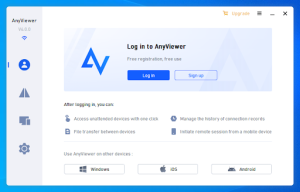
Step 3. Your device is now linked to your AnyViewer account.
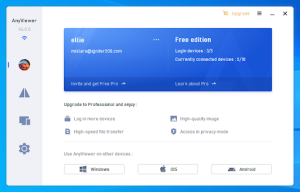
For the Local Computer:
Step 1. Get AnyViewer on your local computer.
Step 2. Use the same account details from the remote computer.
Step 3. Identify the remote computer and choose “One-click control” to begin the remote support session.
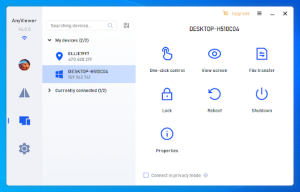
The bottom line
To sum up, AnyViewer is the best free remote IT support software. It’s secure, performs well, and has an easy interface. With features like unattended remote control and multi-session support, it simplifies the process. The Enterprise plan offers added benefits for larger needs. AnyViewer is a straightforward choice for effective and secure remote assistance, whether you’re an individual IT professional or an enterprise.





Leave a Reply